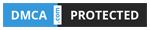Trong bài đăng này, tôi sẽ chia sẻ với các bạn về widget thống kê blogger. Bằng cách sử dụng tiện ích này, bạn có thể hiển thị tổng số lần xem trang, tổng số bài đăng và tổng số nhận xét của blog của bạn và tôi cũng đã chỉnh sửa một chút về CSS này.
- Vậy làm cách nào để cài đặt thống kê cho blogger bằng CSS tuyệt đẹp này?
Dưới đây là một số bước rất đơn giản để cài đặt tiện ích blogger thống kê tùy chỉnh. Trong tiện ích blogger này tôi đã sử dụng các biểu tượng khá đẹp và phông chữ PT Sans google. Bạn có thể đổi phông chữ tuỳ thích theo ý của bạn.
Bước 1: Các bạn vào Trang Tổng Quan > Bố Cục > Thêm Tiện Ích và chọn tiện ích Thống Kê Blog
 Bước 2: Vào phần Chủ Đề > Chỉnh sửa HTML > Chuyển đến tiện ích "Stats1" và tìm Đoạn Code sau:
Bước 2: Vào phần Chủ Đề > Chỉnh sửa HTML > Chuyển đến tiện ích "Stats1" và tìm Đoạn Code sau:
<b:widget id='Stats1' locked='false' title='Custom Stats' type='Stats' version='1' visible='true'>...</b:widget>
Hãy thay nó bằng đoạn code sau:
<b:widget id='Stats1' locked='false' title='Custom Stats' type='Stats' version='1' visible='true'> <b:includable id='main'> <b:if cond='data:title'><h2><data:title/></h2></b:if> <div class='widget-content'> <!-- Content is going to be visible when data will be fetched from server. --> <div expr:id='data:widget.instanceId + "_content"' style='display: none;'> <!-- Counter and image will be injected later via AJAX call. --> <b:if cond='data:showSparkline'> <img alt='Sparkline' expr:id='data:widget.instanceId + "_sparkline"' height='30' src='http://2.bp.blogspot.com/-nsxCtkYnchQ/VLEifAyf97I/AAAAAAAAIlk/9Viyy0W9r04/s1600/FFF.png' title='Sparkline' width='75'/> </b:if> <b:if cond='data:showGraphicalCounter'> <span class='counter-wrapper graph-counter-wrapper' expr:id='data:widget.instanceId + "_totalCount"'/> <b:else/> <span class='counter-wrapper text-counter-wrapper' expr:id='data:widget.instanceId + "_totalCount"'/> </b:if><script type='text/javascript'>function postCount(json){document.write("<span class='counts post2'> Total Posts ");var count = json.feed.openSearch$totalResults.$t;document.write("<span class='count'>" + count + "</span>");document.write("</span>")}
function numberOfComments(json){document.write("<span class='counts comment'> Total Comments ");var count = json.feed.openSearch$totalResults.$t;document.write("<span class='count'>" + count + "</span>");document.write("</span>")}
</script><script src='/feeds/posts/default?alt=json-in-script&amp;max-results=0&amp;callback=postCount' type='text/javascript'/><script src='/feeds/comments/default?alt=json-in-script&amp;max-results=0&amp;callback=numberOfComments'/>
</div> </div></b:includable> </b:widget>
Bước 3: Chúng ta đã hoàn thành được 80% rồi giờ ta thêm CSS vào để nó đẹp lên nào. Tìm đến thẻ </Head> và thêm đoan code sau phía trên nó:
<link href='//fonts.googleapis.com/css?family=PT+Sans:400,700' rel='stylesheet' type='text/css'/><link href='//maxcdn.bootstrapcdn.com/font-awesome/4.5.0/css/font-awesome.min.css' rel='stylesheet'/> <style type='text/css'>/* Blogger Custom Stats widget by huyhoangit.com */.Stats img {display:none!important;background-image:none;}.Stats .counter-wrapper {width:92%;text-align:right;margin:10px;line-height:35px;color:#333;font-weight:700;font-size:16px;margin-left: 0;}.Stats .counter-wrapper:after {content:"Page Views";float:left;text-align:left;font-size:13px;font-weight:700;color:#333;}.counts {display:inline-block;width:92%;font-size:13px;line-height:35px;color:#333;font-weight:700;}.counts .count {display:inline-block;font-size:16px;height:30px;vertical-align:top;direction:ltr;float:right;color:#333;font-weight:700!important;}.counts:hover .titles:before {color:#333!important;border-radius:2px;border-color:rgba(255,255,255,0.1);}.counter-wrapper.text-counter-wrapper:before, .counts:before {display:inline-block;font-size:13px;font-family:FontAwesome;font-style:normal;font-weight:normal;margin:0 10px 0 10px;float:left;width:10px;text-align:center;}.counter-wrapper.text-counter-wrapper:before, .counts:before {display:block;background-color:#fff;color:#333;width:35px;height:35px;font-size:18px;line-height:35px;border-radius:2px;margin:0px 8px 0 0;}.counter-wrapper.text-counter-wrapper:before {content:"\f06e";}.counts.post2:before {content:"\f044";}.counts.comment:before {content:"\f0e6";}#Stats1_content {width:auto;height:auto;background-color:#fff;}</style>
Chú ý phần màu đỏ, nếu các bạn đã có thêm trên blog từ trước rồi thì có thể xoá bỏ nó khỏi blog. Chúc các bạn thành công!!

function numberOfComments(json){document.write("<span class='counts comment'> Total Comments ");var count = json.feed.openSearch$totalResults.$t;document.write("<span class='count'>" + count + "</span>");document.write("</span>")}
</script><script src='/feeds/posts/default?alt=json-in-script&amp;max-results=0&amp;callback=postCount' type='text/javascript'/><script src='/feeds/comments/default?alt=json-in-script&amp;max-results=0&amp;callback=numberOfComments'/>
</div> </div></b:includable> </b:widget>